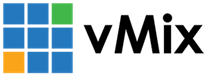« Back to Knowledge Base
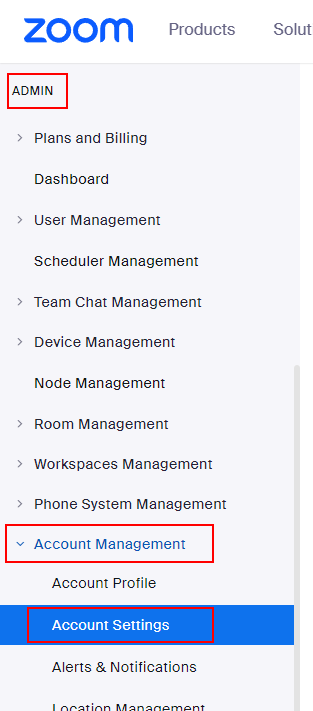
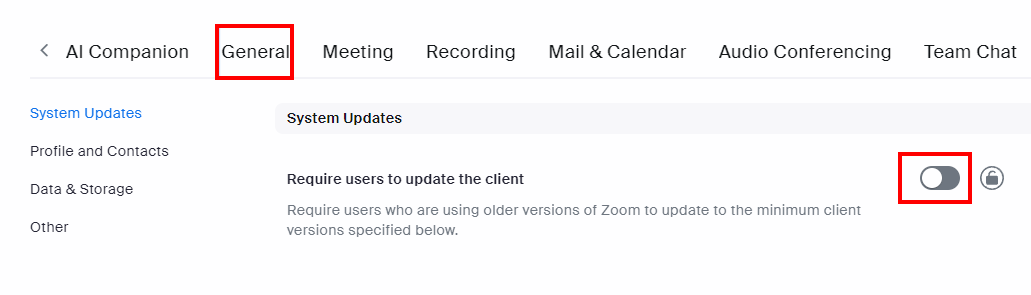
Note that vMix, like all Zoom apps, is already required to update Zoom to a minimum version specified by Zoom at least every 3 months according to the following policy:
https://support.zoom.com/hc/en/article?id=zm_kb&sysparm_article=KB0061130
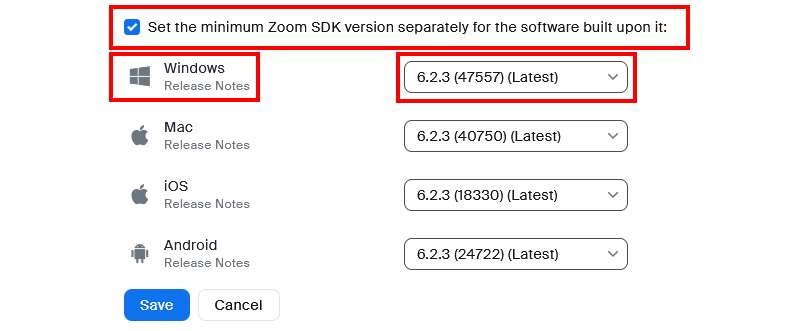
Zoom disconnects shortly after connecting to a meeting
When starting Zoom call in vMix, you may see the message Click here to connect message appears under the input almost immediately after attempting a connection.
One possible cause of this is due to a setting that is enabled on the Meeting hosts account that limits the software versions that are allowed to connect.
Please note: There are other causes for the Zoom Input meeting to not connect and it is recommended to review the troubleshooting options in our help guide.
This guide discusses specifically not being able to connect due to the admin account restricting the Zoom version required.
To resolve this, follow the steps below:
Step 1
Login to the Zoom web site using the admin account responsible for the Zoom meeting.
If you are not the admin of the Zoom account, or are not the one hosting the meeting, forward this guide on to them.
Step 2
Go to My Account
Step 3
From the left hand side menu, scroll down to Admin, then open Account Management and select Account Settings
If you do not see the Admin section, then you will need to contact the admin of your Zoom business account and have them follow this guide.
If you do not see the Admin section, then you will need to contact the admin of your Zoom business account and have them follow this guide.
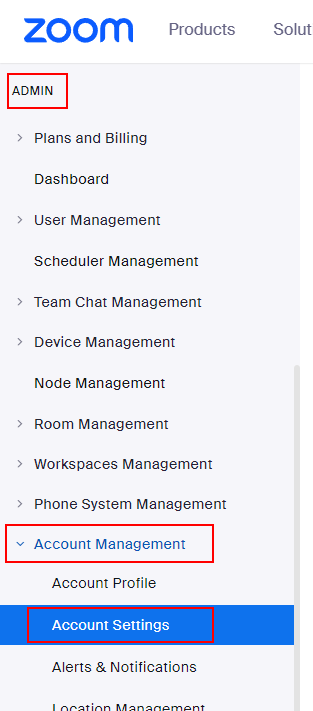
Step 4
Go to the General section and make sure Require users to update the client is turned off.
If your company policy does not allow turning off this setting, proceed to section 5 below.
If your company policy does not allow turning off this setting, proceed to section 5 below.
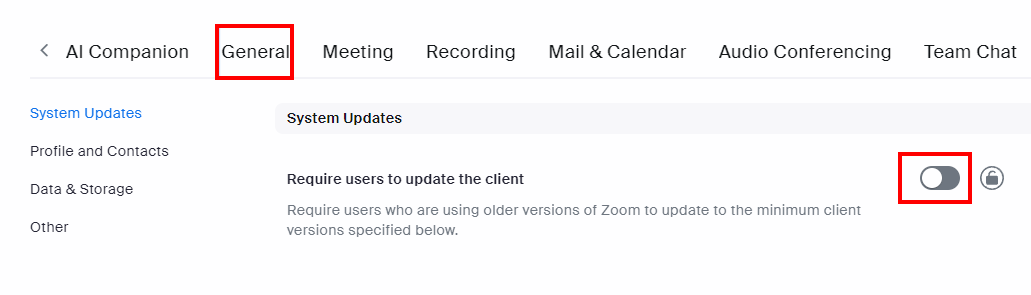
Step 5
If you are not permitted to turn off Require users to update the client, then this setting will need to be modified to accept the Zoom SDK version currently used by vMix.
Note that vMix, like all Zoom apps, is already required to update Zoom to a minimum version specified by Zoom at least every 3 months according to the following policy:
https://support.zoom.com/hc/en/article?id=zm_kb&sysparm_article=KB0061130
Therefore, this setting typically does not need to be enabled.
If you still wish to enable a minimum Zoom SDK version, then this can be set by ticking the option below and adjusting the Windows version number:
If you still wish to enable a minimum Zoom SDK version, then this can be set by ticking the option below and adjusting the Windows version number:
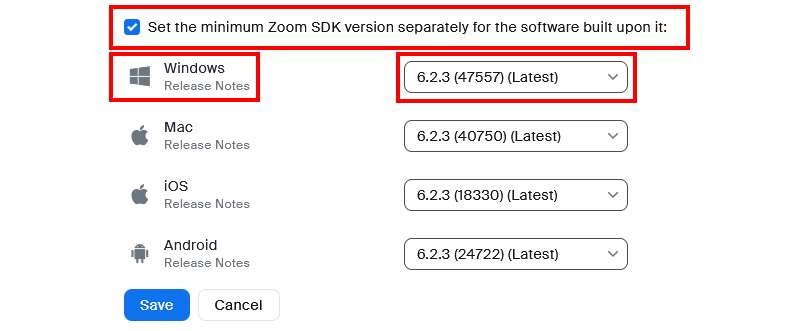
The version set in the above example is 6.2.3. The Zoom administrator can adjust this to suit their needs, but will need to ensure that all vMix Zoom users are using a vMix Zoom Plugin with this version number or higher. vMix suggests that the version be set to allow the standard vMix Zoom (Recommended) Plugin to operate. The link at the end of this article provides the current version number and dowload links.
The standard Zoom Plugin is recommended, while a newer Beta Zoom Plugin is available if the Zoom administrator has set a higher minimum version number than the standard version.
Last Updated: Wednesday, November 19, 2025 8:34:53 AM